|
|
Motherboard Monitor
Version: 5.1.0.7Release date: 01.03.2002
Developer: Alexander van Kaam
If you take a look at how a computer works, you'll realize the complexity of these systems. Many different aspects affect the performance and stability of these devices. Variables such as temperature, environment and variations in production tolerances all affect stability and performance. The only way to truly know what is going on inside your personal confuser, is to monitor these variables. If you modify read (over clock) your system this becomes even more important. How else will you know how your latest modification or program install is affecting performance? Besides, knowing what your CPU and Motherboard temperature are running at is cool!
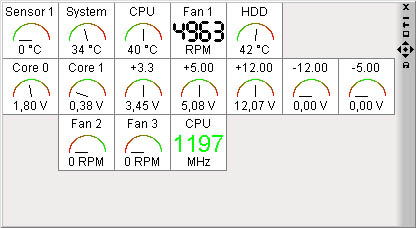
The program reviewed today is all you will need to monitor every aspect of your systems performance. MBM 5 is a full function system monitor. The user interface is well laid out, and after about ten minutes I had everything set. Everything is laid out in sections pertaining to the sensors you want to set. The display options include settings for: Digital, Text label and VUM Meter. The VUM meter Tach style looked cool, but I ended up with the majority of my settings in Digital format. The temperature tab contains ten sensors for monitoring overall system temps. I only used three; CPU, Motherboard, and case temp. Under the voltage tab there are six sensors and I used them all. Everything from +12 volts to –5 volts is covered. The fan section provides monitoring for up to ten fans. In this area I only used one sensor for my cpu fan. It was here I had my first problem. For some reason the sensor displayed a fan rpm of 11,116 (average). I knew for a fact this couldn't be right. I have the Thermalright AX-7 heat sink and the big Delta 80 mm fan. Yes it's loud, and no you don't want one. Any way I know this fan runs in the 6,000 range so 11,000 plus was nowhere near right. After a little fiddling with the fan type and fan divider I was able to get an accurate reading. The cpu section has sensors for up to two cpu's. You can type in your cpu name and speed for the display. As well as alarm settings, and various display options. The alarm section allows you to set the frequency and the type of alarm you want, as well as the settings for an alarm log. The high and low tab shows all you're current settings as well as high and low peaks, along with average readings. There is also a e-mail and ftp tab. This section allows you to send your self an e-mail warning when an alarm is triggered. Lastly we have the apply tab. This is your last stop when making changes. Before anything you change takes effect you must use the apply tab. You can also add or remove programs from a list and set sensor values indicating when a program should start or stop.
Conclusion
The program works once you find your individual settings. I compared this program to the monitoring system ITE Smart guardian and the results were the same in both. I did find the ITE program a little easier to use, but there are just not enough features to satisfy me. If you need a system monitor then there probably isn't one out there with more features. So give it a try and don't be afraid to play around a little with the settings to find your systems sweet spot.Download Motherboard Monitor!
Aaron Pollard
08.04.2002
Discuss in the forum!